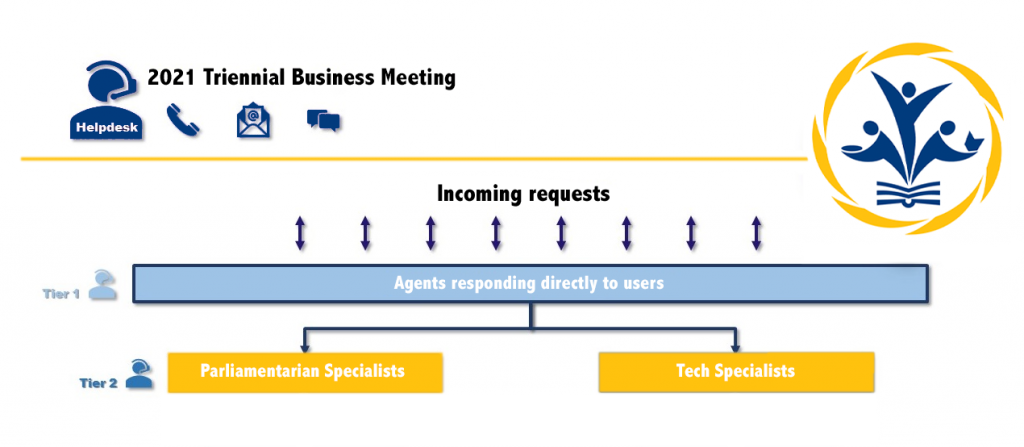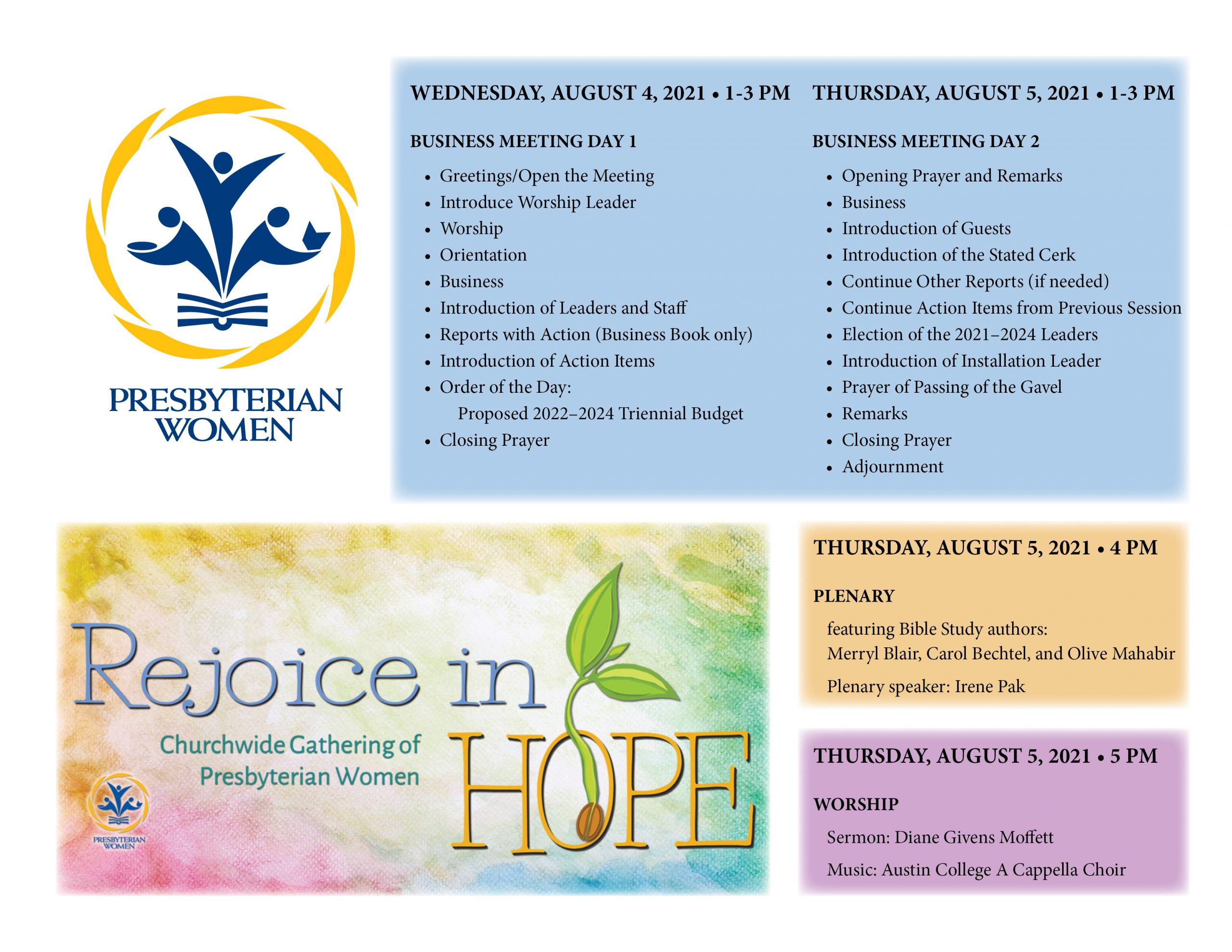An overview of the Triennial Business Meeting of Presbyterian Women
Why Online | Meeting Overview | Tech setup | Training | Helpdesk
Why an Online Business Meeting
Because of the ongoing COVID-19 pandemic, the uncertainty of vaccination distribution, the current state of the virus (including new variants that are more contagious), the Administration Committee, on behalf of the Board of Directors of Presbyterian Women in the Presbyterian Church (U.S.A.), Inc., regrettably, had to cancel the Churchwide Gathering of Presbyterian Women, scheduled to be held in St. Louis, Missouri, in August 2021 with plans to conduct the Business Meeting normally held prior to the Gathering, online.
So what’s next? First, let us give thanks to God, confident that we can . . . Rejoice in Hope!
The 2021 Churchwide Gathering theme illuminates our way forward as we continue to navigate difficult days. “Rejoice in hope, be patient in suffering, persevere in prayer. Contribute to the needs of the saints; extend hospitality to strangers” (Rom. 12:12–13).
Let us look forward to new plans!
Although we cannot meet in person in August 2021, the 2021 Gathering Planning Team is at work, preparing an online plenary and worship service.
The triennial Business Meeting will be held online on August 4 and 5, 2021 from 1 p.m. to 3 p.m. EST. During these sessions, Presbyterian Women, Inc. voting representatives will vote on leaders, business, and a budget for the national organization. The schedule will accommodate all voting representative time zones. PW in the Presbytery (PWP) and Synod (PWS) moderators received communication about this redirection.
Q: My link for registering is not working. It does not recognize an account that I previously had on this registration system and can’t login.
A: Your existing account is probably tied to another email you had in the past. Create a new account with your current email.
Tech setup
The solution that we have designed for participants is based on two platforms, ZOOM and PW-Biz (PC-Biz):
- We will use a videoconferencing system – ZOOM – as the vehicle that will allow us to listen and see one another. That is the only thing we will use with ZOOM. No additional interaction features will be activated, except for the interpretation channel.
- All interaction with the PW Business Meeting will be managed through PW-Biz. In addition to being the repository for all business-related documents, it will hold the tools for participants to vote, seek recognition, and move/second motions. All voting results and business that are being discussed will be pushed into PW-Biz through the tab SessionSync.
- PW Facebook page: https://www.facebook.com/presbyterianwomenpcusa/
- PW website: https://www.presbyterianwomen.org/gathering/
Q: Will I be able to join by phone dialing a number?
A: No. The possibility to join by phone will not be provided because we need to make sure we can confirm it is you, the person who is attending the meeting, and can moderate the interventions. Joining by phone makes this an impossible task.
We are aware that it can be challenging to run two different devices at the same time. Keep in mind that both Zoom and PW-Biz work with any laptop/desktop or smart device, including iPhones, iPads, and other smartphones and tablets.
Below are a few examples of configurations that might work for Business Meeting participants:
One device: laptop or desktop
A one-device configuration is absolutely possible. Switch between windows or find the size distribution that works best for you in a split-screen scenario like the one pictured below.
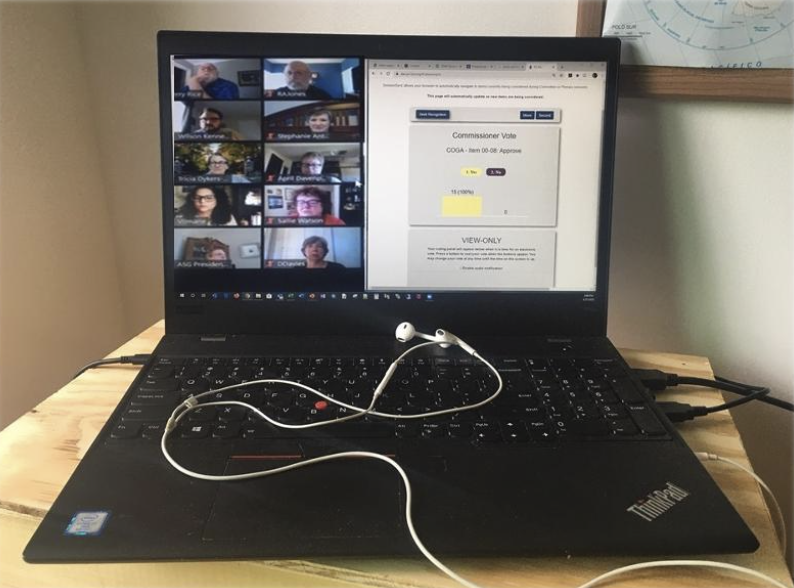
One device plus an additional screen
An extra screen can be connected to your laptop or desktop, which will allow the user to see one application running on each screen separately.
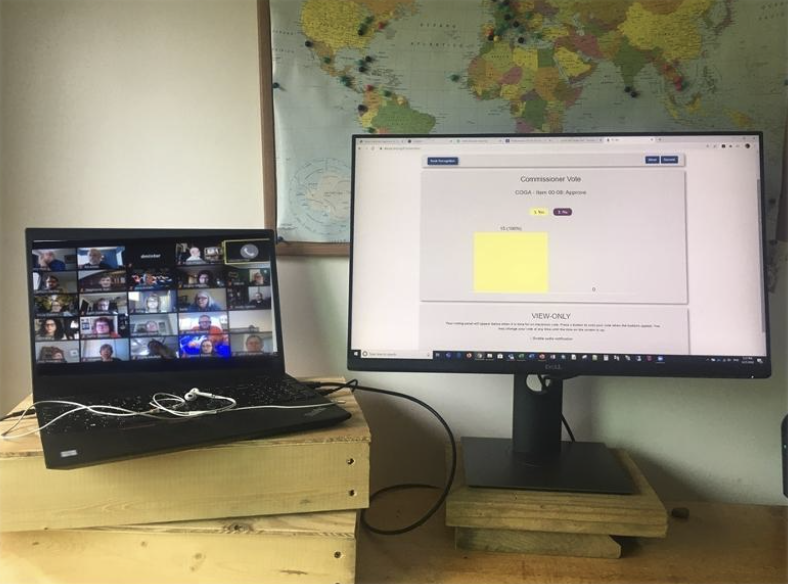
This configuration allows the user to see both applications on larger windows which may be more user-friendly.
Two devices: laptop or desktop plus smart device
Everything will be in sync and two devices can be used to access both applications separately.
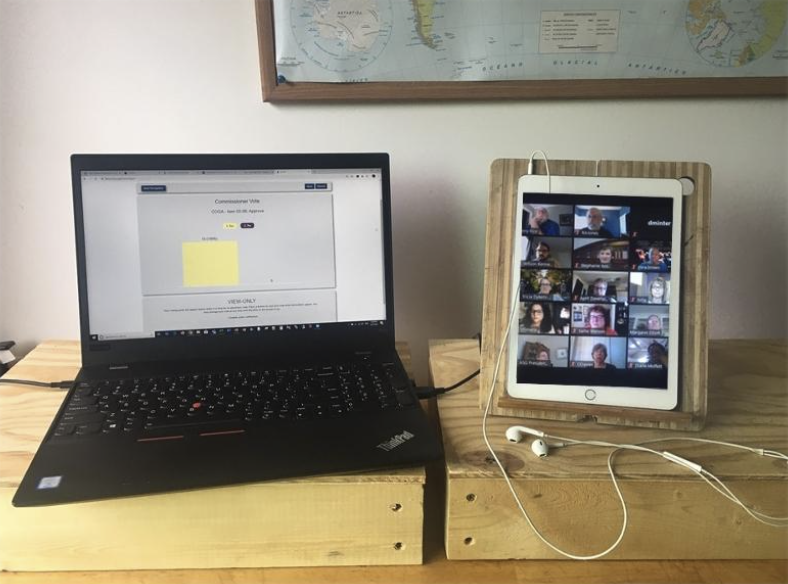
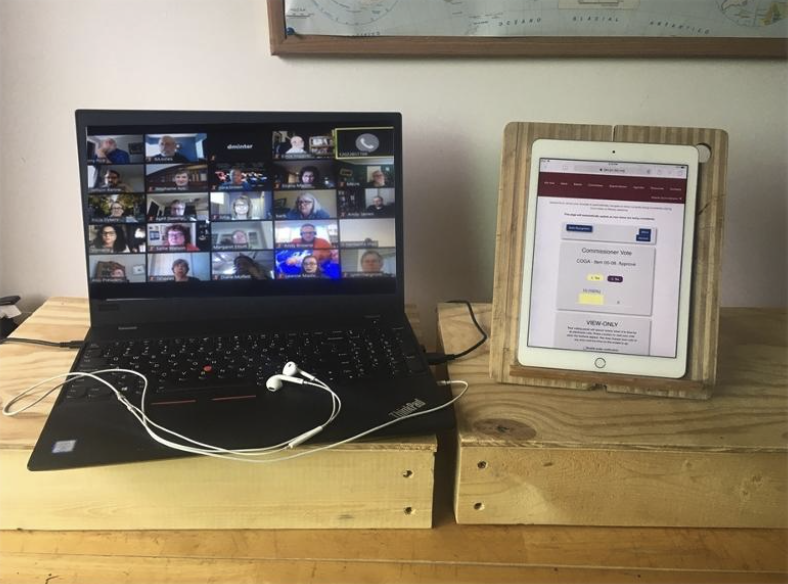
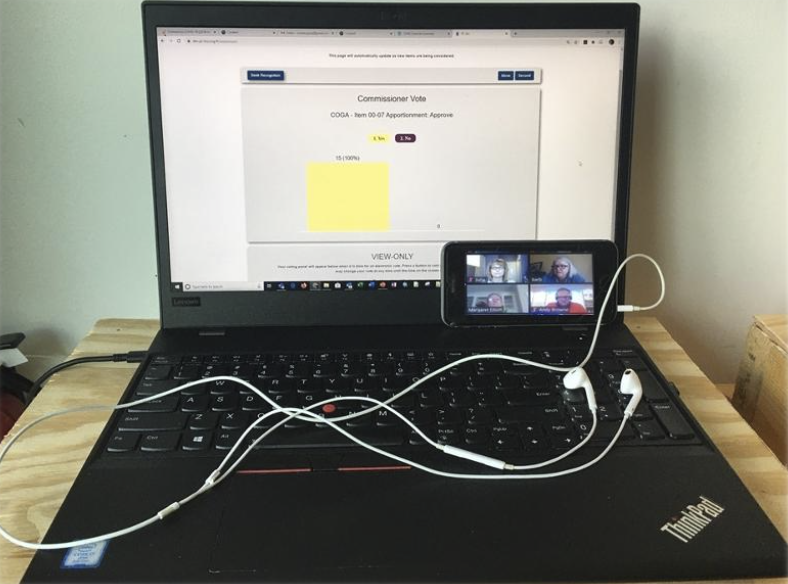
Two devices: two laptops or desktops
Access to two laptops or desktops, allows the user to reproduce the previous setup, running each application separately.
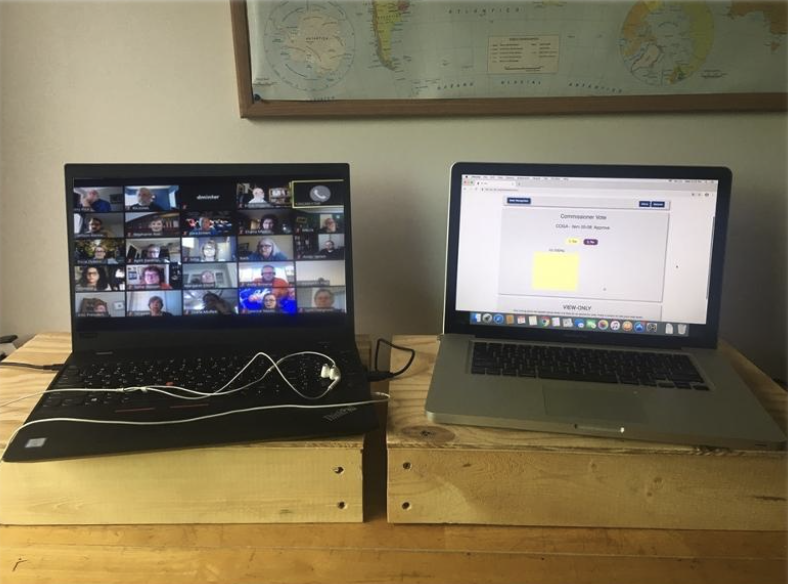
Features of the device(s) you will need
We recommend that you use the devices that you feel most comfortable with, but please make sure to check for updates prior to joining the meetings. For better audio, we recommend the use of headsets. And please, test it before the meetings start.
Must-haves:
- Internet capabilities: wired or wireless connections are required since you will be accessing an online meeting and a web-based application.
- Audio capabilities: you will need to hear and be heard. This means you will need speakers (headset recommended) and a microphone. Laptops and smart devices normally have speakers and microphones integrated.
Nice to haves:
- Video capabilities: we strongly recommend that you use a webcam. Since we will not be able to gather physically together, we would love to see your face when you speak. Even though we understand that some people don’t feel comfortable using a webcam, we encourage its use when joining the meeting.
Q: Can I use my kindle, or my apple watch?
A: Kindle, yes. Apple watch, no. When we say any device can be used, we mean any device with internet capabilities that allows access to specific URLs through a web browser and has a fairly decent sized screen, so you can be comfortable participating in the Business Meeting. Using the Kindle as a second device to show Zoom is a great use for the Business Meeting. Additionally, if you are planning to join the zoom meeting with a smart device (a tablet or Kindle), you may want to install the latest version of the zoom app.
Q: Can I use my Chromebook?
A: Yes. Chromebook will allow access to PW-Biz through its web browser, and you can get in the Zoom calls as long as you download and install the Zoom app.
About internet connectivity
Even though our systems do not require much bandwidth, you will need a stable internet connection. If you have internet connectivity issues at the location you are planning to attend, the following are some tips that may be helpful:
- Make sure there are no other applications on your device using the internet. Close completely OneDrive, Google Drive, Dropbox, or any other application that might start syncing files unexpectedly.
- Ask others in your home to not use the internet while you are in the meeting.
- Place your device(s) closer to your WiFi router.
- Use a MiFi or cellphone hotspot (additional cellphone charges may apply if you use the latter).
- Contact your synod, presbytery, or congregation for assistance.
Training
Three different sessions have been scheduled and you are required to attend one training session. Please find below the schedule for the PW-Biz participant training sessions. All times are Eastern time. Please watch this 11-minute video prior to training (and again after training, if needed): https://drive.google.com/file/d/1njjp0rG-0Iyc7RxXMJP4QdMniPfQ6JHh/view?usp=sharing
Q: I join Zoom meetings constantly and know my way around PW-Biz (PC-Biz). Do I still have to attend the training?
A: Yes. We will show how the business sessions look, practice voting, and give you advice on how to use both applications at the same time.
We will be monitoring the attendance and participation of these sessions to log attendance and participation. Remember that training is a requirement for participation in the PW Triennial Business Meeting!
Additionally, participants will learn the following:
- Joining a Zoom meeting and living in the online “Plenary room”.
- Accessing custom information on meetings and activities through PC-Biz.
- Setting up a device(s) to access the Zoom meeting and PW-Biz at the same time.
- Logging in, making motions, voting, etc. (practice, practice, practice!)
- When and where to find help (resources).
Accessing Business
You can use the “search” tab to find any item of business you wish, using the proper filters and search criteria or navigate the business items through the “committee” tab.
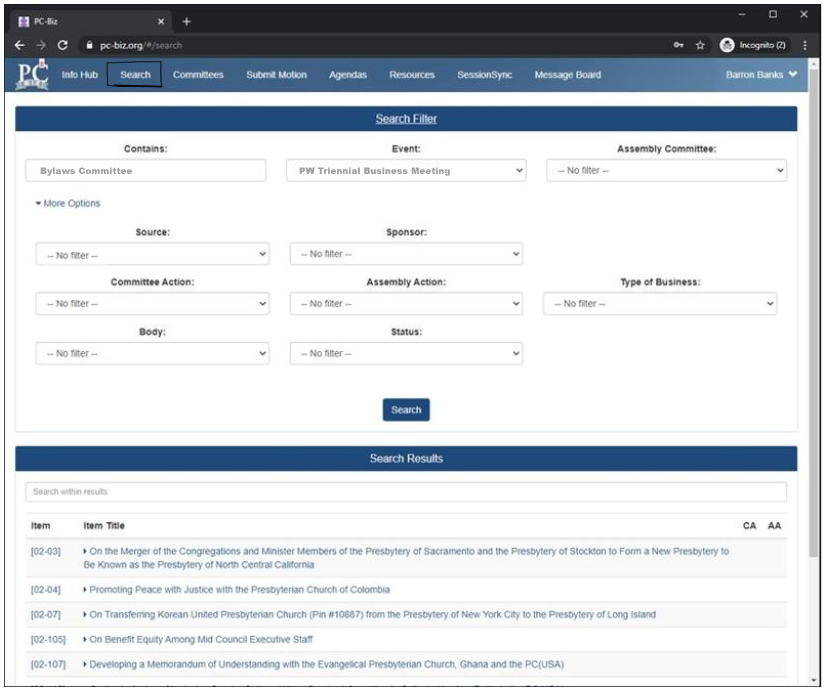
Interacting with the Business Meeting (SessionSync)
Based on a user-friendly concept, Zoom will be the gateway to Plenary, and PW-Biz will be used as the tool to handle all business.
We will be “pushing” any business information or tools to SessionSync, and will ask participants to remain there while dealing with business.
When logging into PW-Biz during any session, voting representatives will see a screen similar to the following.
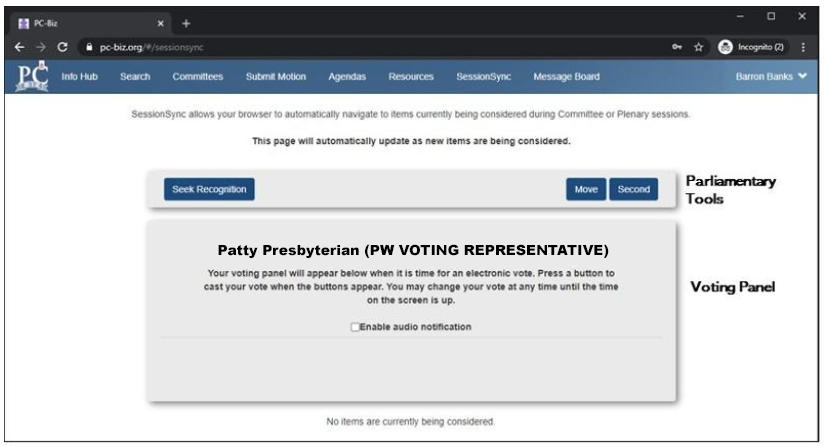
Please note that the name and role of the voting representative will be printed on top of the Voting panel. If you can’t find it, you may need to log out and log back in.
The active items of business and the potential motions will be pushed to SessionSync:
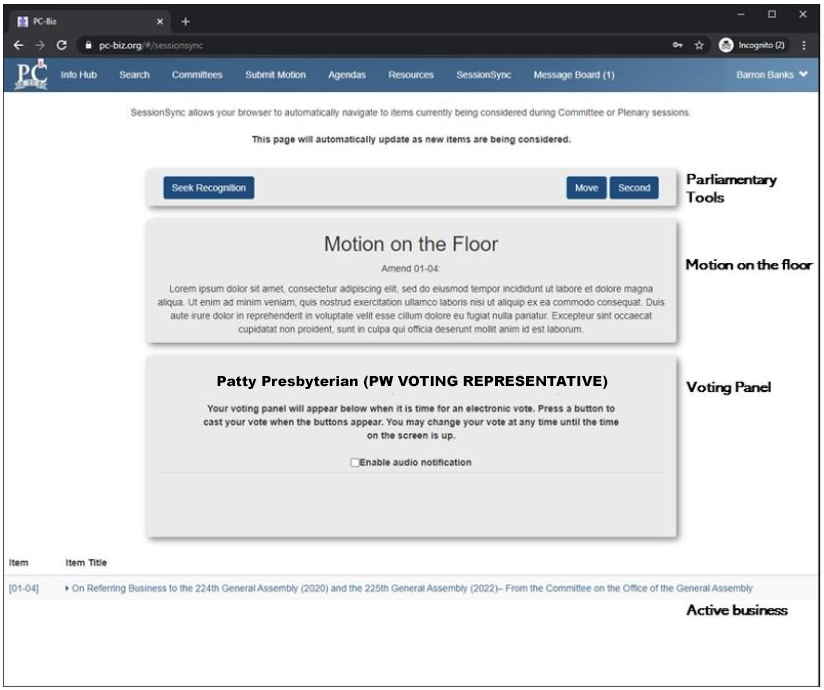
The parliamentary toolbox will allow participants to interact with the Business Meeting in two ways:

- The Move and Second buttons will be of use when the Moderator asks for a motion. (“I will entertain a motion to approve Item #” or “Is there a motion to approve Item #?”) Clicking Move or Second without an invitation from the Moderator will have no effect. These options will not be available for non-voting representatives.
- The Seek Recognition button will allow you to be cued when trying to be recognized by the moderator. Clicking this button will display a few options, with an additional optional feature to request interpretation (Korean or Spanish):
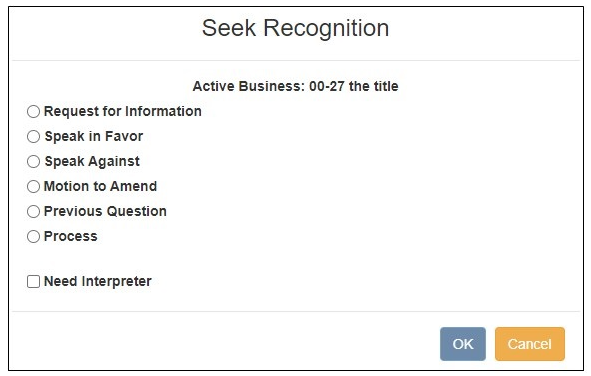
- Request for Information: ask a question about the item of business currently being considered – background, explanation, etc.
- Speak in favor: of the motion on the floor
- Speak against: the motion on the floor
- Motion to Amend: modify the wording of the motion on the floor
- Previous Question: end debate, sometimes known as “call the question”
- Process: all other motions/reasons for speaking
Options for non-voting representatives will be limited to:
- Request for Information
- Speak in Favor
- Speak Against
Click the Process option to make any of the following motions, indicating which motion and any details in the text box:
- Commit/Refer: Send the item of business to a named entity for further consideration rather than voting on the recommendation at this time
- Postpone to a Certain Time/Definitely: consider later in the docket of this business meeting
- Limit or Extend Limits of Debate: change the time allowed for individual speeches, the number of speeches, the hour the debate must end, or the total time allocated for the item of business
- Lay on the Table: interrupt consideration of the current item of business because something urgent comes up that must be attended to immediately (not usually needed)
- Point of Order/Appeal: bring up a breach of the rules/challenge the ruling of the Moderator
- Division of a Question: vote separately on parts of an item of business, each of which could stand on its own
- Consideration by Paragraph (Seriatim): consider a long recommendation one paragraph or section at a time, before voting on the whole at the end
- Parliamentary Inquiry: Ask a question about the process related to this item of business
If you want to offer an amendment to the main motion, then click Motion to Amend and select a motion you wrote in advance (using the Submit Motion tab) from the dropdown.
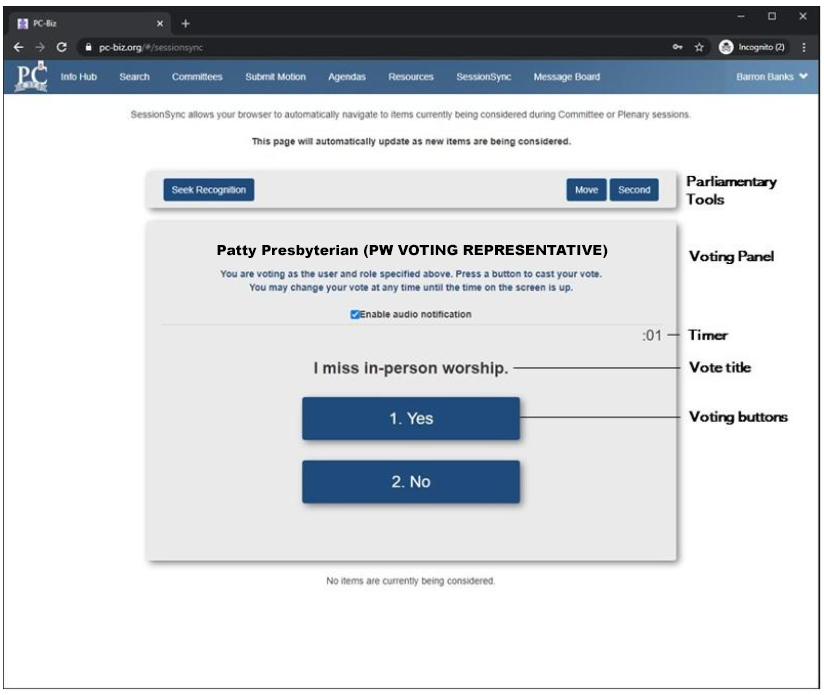
When the time is up, the vote will be closed and the results will be revealed on the screen:
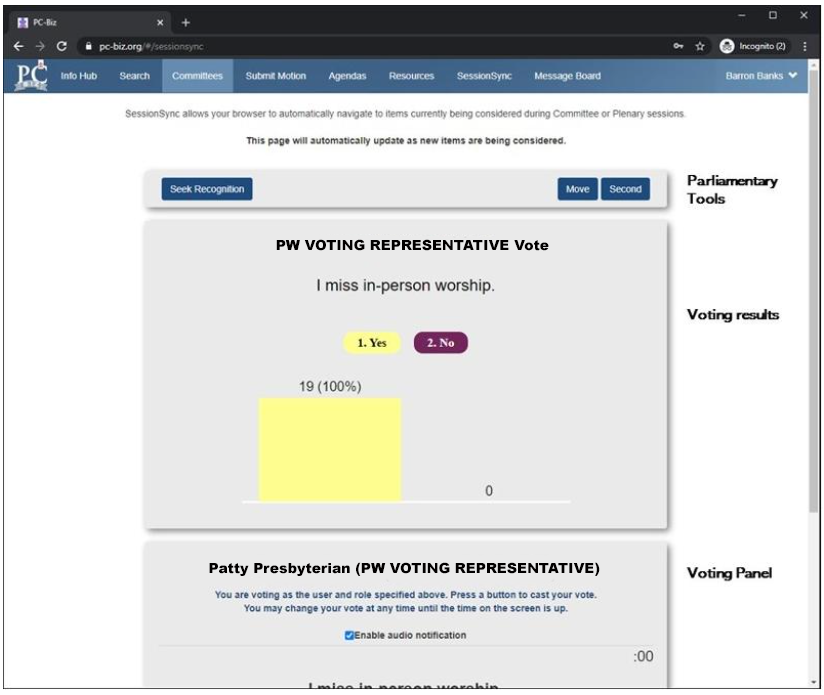
Submit Motions Tab
In order to expedite the flow of business, motions that need wording must be submitted before seeking recognition from the Moderator, through the submit motion tab:
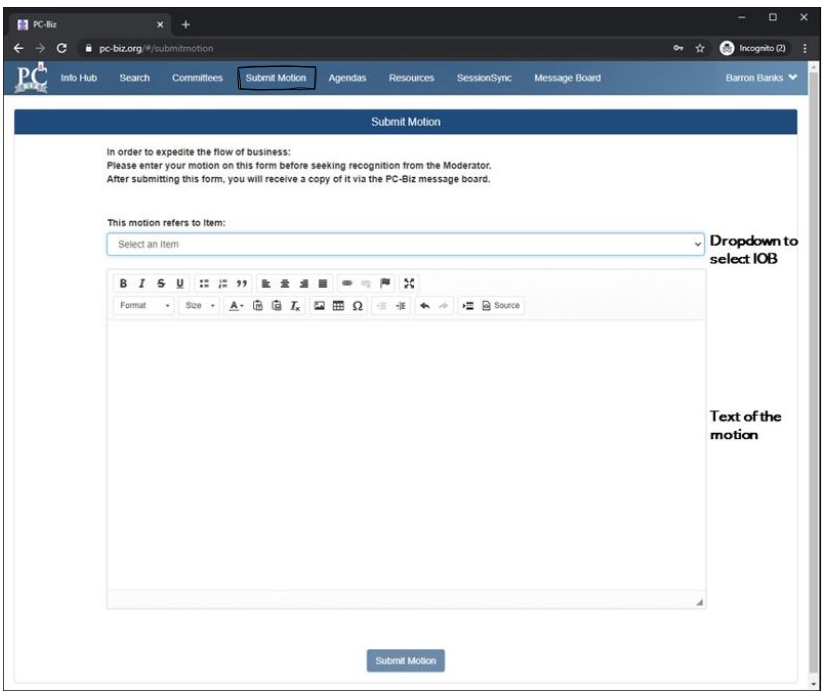
If submitting a motion to amend an item of business, you will need to complete and submit this form before seeking recognition through the Parliamentary toolbox in SessionSync. Once the motion is submitted to amend, it will populate the dropdown, as indicated in the picture below:
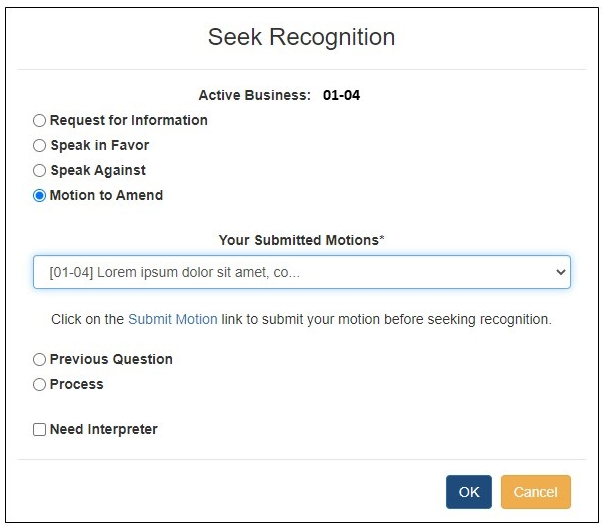
Finally, you may wish to make a motion that is not related to a particular item of business. If so, click Other in the Submit Motion dropdown list. See the following examples of why this may occur:
- Raise a Question of Privilege: interrupt the current business for an urgent matter – for example, to request that the Business Meeting pause for prayer before taking a vote (“question of privilege affecting the Business Meeting”)
- Parliamentary Inquiry: to ask how to accomplish something unrelated to current business (though this may be accomplished more efficiently by speaking to a parliamentarian through the Help feature).
- Suspend the Rules: in order to do something not allowed by the rules
- Call for the Orders of the Day: require the Business Meeting to conform to its agenda
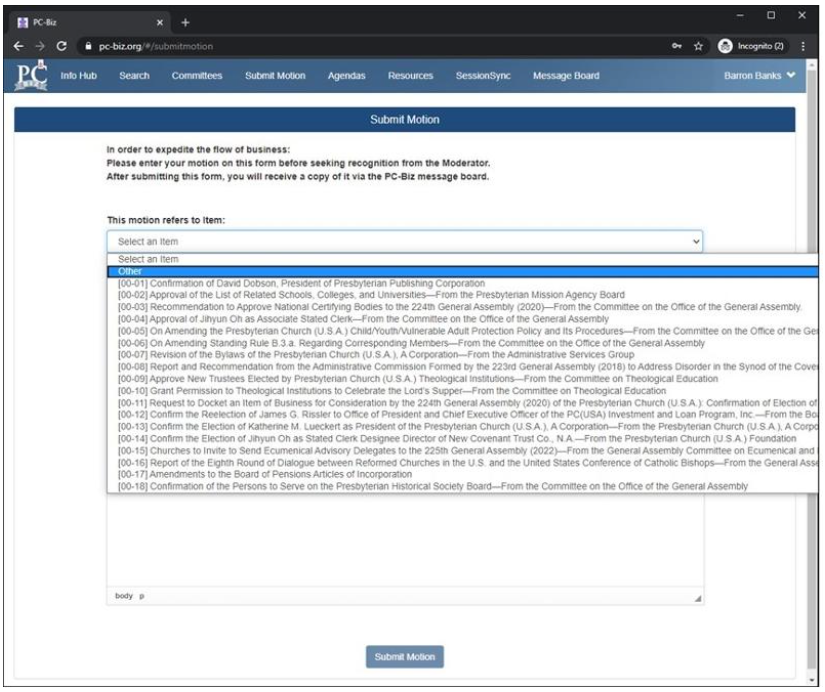
Accessing meetings link – InfoHub
Once you have successfully registered for the Triennial Business Meeting, you need to start looking at PW-Biz. We will check if you have an active account in PW-Biz, associated with the same email that you registered:
- If an account is found, no action is needed on your end. We will upgrade your permissions so you have access to the proper tools associated with your role.
- If an account is not found, we will create one for you and send you credentials to access it.
You will need this account to access everything! All links for the Business Meeting sessions will be there. You will be able to access this information when you log in to PW-Biz and go to the tab “Info Hub”.
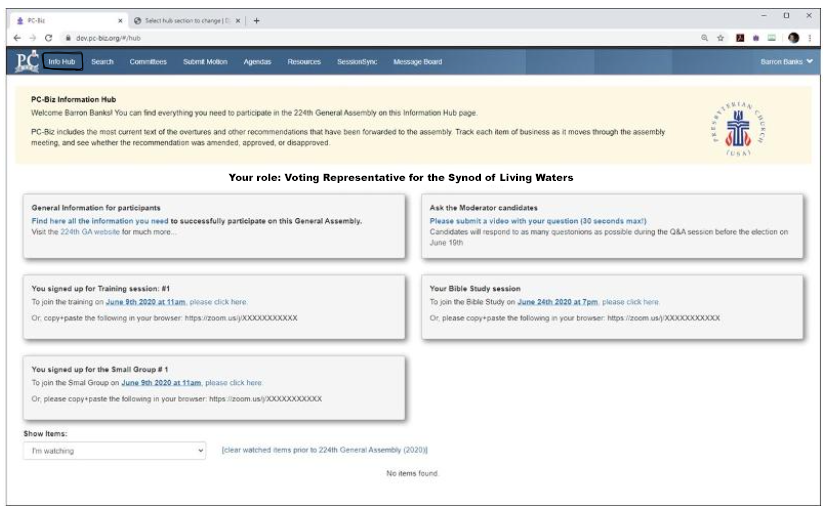
Helpdesk
There will be a “live” helpdesk available during the Business Meeting. Participants may also submit requests for help at times other than Business Meeting days. When the helpdesk is closed, the best way to reach out is through email to biz.help@pcusa.org. The only difference will be the response time which will vary depending on the availability of resources.
Participants may reach out for help in a few ways:
- Phone: (844) 919-1205
- Email: biz.help@pcusa.org